Using Database Management Tools in cPanel (MySQL, phpMyAdmin) - WHISCLOUD Knowledge Base
cPanel provides intuitive tools for managing databases, enabling users to handle website data efficiently. This guide focuses on MySQL and phpMyAdmin, two powerful tools available in WHISCLOUD hosting.
1. MySQL Database Management
- Creating a Database
Log in to cPanel and navigate to the MySQL Databases section. Enter a name for your database and click "Create Database."
- Creating a Database User
In the same section, create a database user by specifying a username and password. Ensure the password is strong for better security.
- Assigning User Privileges
Assign the user to a database, then select specific privileges like SELECT, INSERT, or FULL PRIVILEGES, depending on your needs.
- Checking Database Usage
Use the MySQL Databases tool to monitor usage, repair tables, or back up your database.
2. phpMyAdmin for Advanced Management
- Accessing phpMyAdmin
Navigate to the phpMyAdmin tool in cPanel to view and manage your databases directly.
- Database Editing
Select a database to view its tables. You can insert, update, or delete records using the graphical interface.
- Importing/Exporting Data
Use the "Import" tab to upload SQL files or the "Export" tab to back up your database in .sql format.
- Running SQL Queries
Execute custom SQL commands under the "SQL" tab for advanced database operations.
Best Practices
- Regular Backups: Use cPanel’s backup tools to ensure your data is safe.
- Secure Connections: Always use strong credentials for database users.
- Monitor Performance: Regularly optimize tables via phpMyAdmin.
With WHISCLOUD’s cPanel tools, database management becomes straightforward, empowering you to maintain robust and secure web applications.
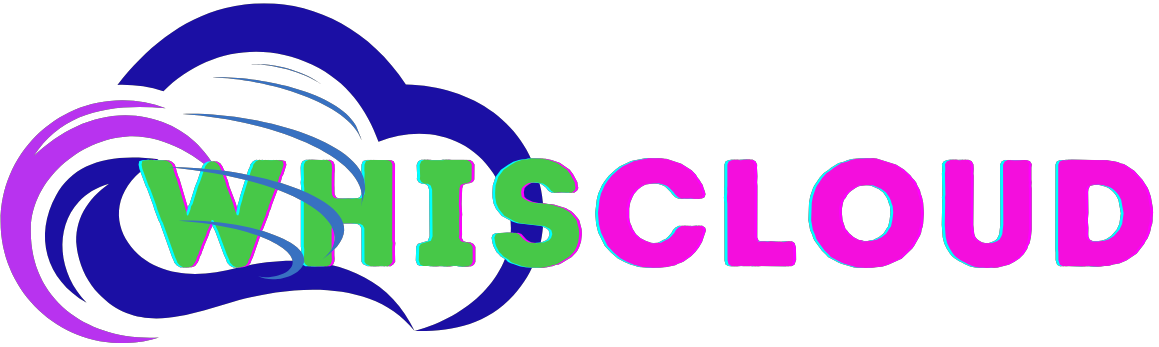
 English
English