Managing Files with File Manager in cPanel
Overview:
The File Manager in WHISCLOUD’s cPanel offers an easy-to-use interface for managing your website files directly. This guide provides instructions on how to navigate, upload, edit, and manage files, helping you maintain your website with ease.
1. Accessing File Manager:
Log into your WHISCLOUD cPanel account and locate the File Manager icon in the Files section. Clicking this icon opens the File Manager interface, which displays all your website files in a structured, folder-based view.
2. Navigating Folders and Files:
The File Manager interface displays key directories, including the public_html folder, which contains your website’s main files. Other important folders include:
- mail: for email data,
- logs: for server logs,
- home: your root directory.
Use the left-hand directory tree to navigate, or click individual folders to view contents on the right.
3. Uploading and Downloading Files:
To upload files:
- Navigate to the desired folder, typically public_html for website files.
- Click Upload from the top menu, then drag and drop files or select them from your computer.
To download files, right-click on the file and choose Download. This can be helpful for backups or local file edits.
4. Editing and Managing Files:
File Manager provides options to edit files directly or manage permissions:
- Select a file and choose Edit or HTML Edit to make quick changes without needing FTP.
- Right-click on files to rename, delete, copy, or move them to another directory.
- Adjust permissions by selecting a file, clicking Permissions, and setting appropriate read, write, or execute permissions.
5. Creating and Managing Archives:
For backups or bulk downloads, you can compress files into a ZIP archive:
- Select multiple files, right-click, and choose Compress.
- To extract files from an archive, right-click on the ZIP file and choose Extract.
Conclusion:
The File Manager in WHISCLOUD’s cPanel offers essential tools to upload, organize, edit, and back up files, ensuring that your website runs smoothly. This accessible tool simplifies site maintenance for users of all skill levels.
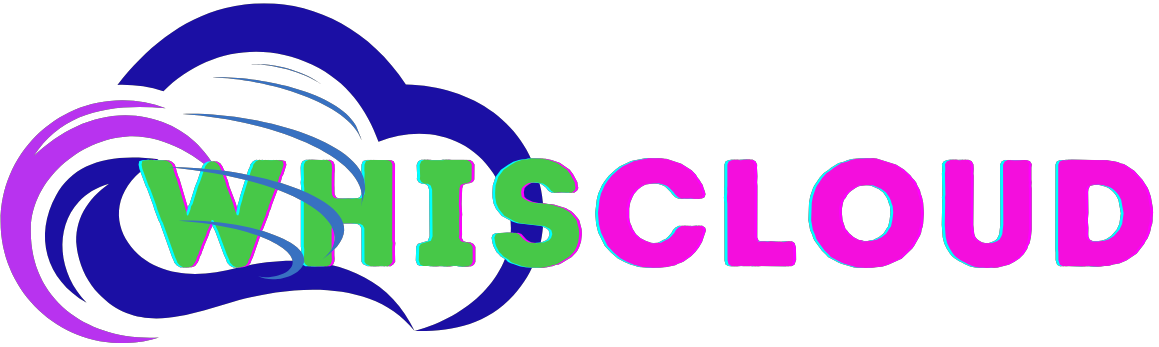
 English
English