How to Set Up Backups in cPanel
Overview:
Regular backups are essential for protecting your website data. WHISCLOUD’s cPanel provides easy-to-use tools to set up manual or automatic backups, allowing you to restore your site in case of data loss or accidental changes. This guide outlines the steps to create, download, and restore backups.
1. Accessing Backup Tools in cPanel:
Log into your WHISCLOUD cPanel account and navigate to the Files section. Here, you’ll find two main options for backups:
- Backup Wizard: a step-by-step guide to back up and restore your files.
- Backup: provides direct access to backup options for more advanced users.
2. Creating a Full Account Backup:
A full account backup includes all website files, databases, email accounts, and settings.
- Go to Backup Wizard or Backup, then click Download a Full Account Backup.
- Choose the backup destination (Home Directory, Remote FTP, or Email Notification).
- Click Generate Backup. If selecting Home Directory, the backup will be stored in your cPanel account, which you can download once it’s ready.
Note: WHISCLOUD’s storage limits apply, so download and remove backups after saving them locally to conserve space.
3. Creating Partial Backups:
You can also create partial backups of specific components, such as:
- Home Directory: includes website files.
- MySQL Databases: contains your site’s databases.
- Email Forwarders & Filters: includes email settings.
To download, go to the Backup section, select the component, and download each part separately.
4. Setting Up Automatic Backups:
If WHISCLOUD offers automatic backups in your hosting plan:
- Go to the Backup or JetBackup (if available) section to configure schedules.
- Choose a schedule based on your website's activity (e.g., daily or weekly).
For additional automated options, third-party tools or plugins like JetBackup or Softaculous can be installed to manage automated backups with more control.
5. Restoring Backups:
To restore a backup:
- Go to Backup Wizard and select Restore.
- Upload the respective backup file (Home Directory, Database, or Full Backup).
Conclusion:
Setting up backups in WHISCLOUD’s cPanel is crucial for data protection and website continuity. By following these steps, you can safeguard your website and easily restore it in case of an emergency.
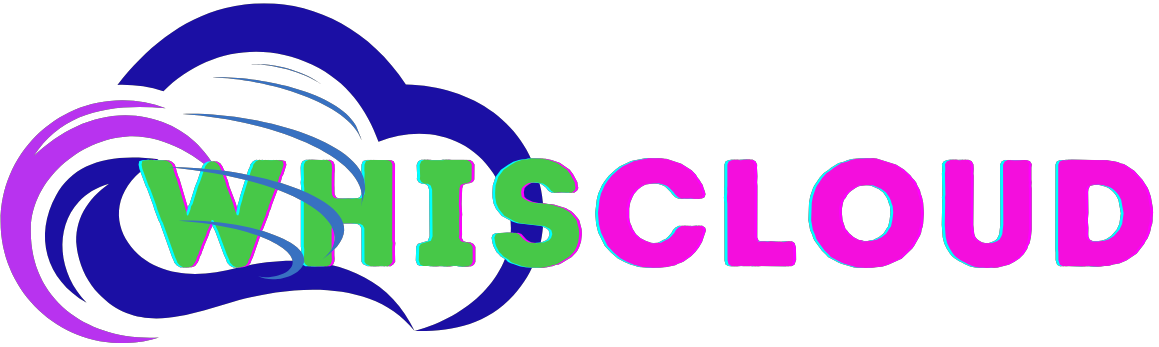
 English
English